motion tracking
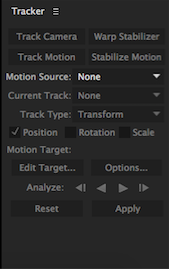
Motion tracking is the hardest in my opinion of the 4 effects i'm showing you. Once you've selected the clip you want to motion track you drag it to your timeline, then after that you add a mask over the face. When you have done that make sure the clip is at the start of the timeline, right click and click "track motion". a small collection of boxes appear on your screen, you then drag the crosshairs to the point to where you want the motion to be tracked. You then drag the smaller box over the crosshair, this is used as search regions, they make sure that the motion track is staying within the marked area. After you have done that a tracker panel will appear in the bottom right of the screen click the analyse forward button, every time you click it the clip will move one frame at a time, finish the whole clip and it will track where the crosshair is in every frame of the clip. Now you have tracked it, now you need to put something there, so go to the lay...


